
With the search tool of PDFCool Studio, the user can easily achieve the word
searching. The search scope can be the selected pages of current PDF document;
it can also be the selected pages of all PDF documents opened in the program.
You can save the search results as a txt document; you can also send the search
results to Bath Processor.
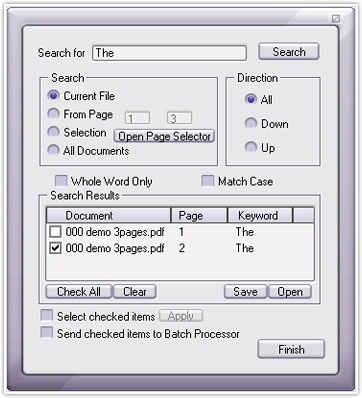
Type the text you want to find in the "Search for" box.
Set search scope in the Search box, you can choose all pages in current
document, from page X to page X in current document;
Select any pages in
current document with Page Selector, or all documents opened in the program;
Set search direction in the Direction radio box, you can choose search all
range, or up/down the current location;
Check the "Whole Word Only" option
to search the whole words; Check the "Match Case" option, the search results
will distinguish the capitalization.
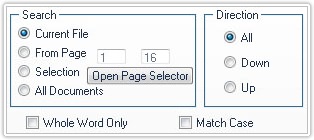
Click on the Search button after the search setting, the results will be listed in the Search Results list box. You can open the search results page by double click the list;
Click on the Save button under the list box to save the search results as txt document;
Click on the Open button to import the saved search results.
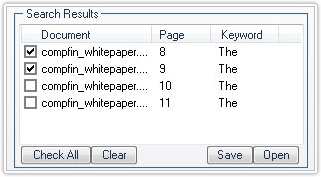
Note:
Check the "Select checked items" option, then the
checked pages will be selected status;
Check the "Send checked items to
Batch Processor" option, the checked items will be sent to Batch Processor.